Stay Vigilant: Email Safety Reminder
Pause and evaluate before clicking on links or opening attachments.
Verify the sender’s email address—especially if the message seems urgent or unusual.
Avoid sharing login credentials or personal information via email.
Report suspicious emails to IT immediately.
Please do NOT forward suspicious emails to us. Instead:
Take a screenshot of the suspicious email and attach it to a new email sent to IT.
Amazon Web Services (AWS)
We recently experienced another significant disruption affecting many of the web-based services we rely on daily. As we communicated earlier, the root cause was an outage with Amazon Web Services (AWS), which was entirely outside of our control.
If you’re interested in learning more, the brief summary below explains what AWS is and why this issue impacted our systems.
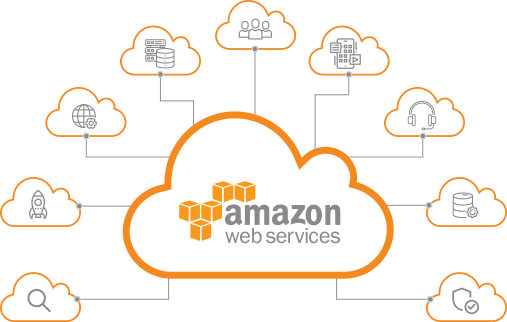
Amazon Web Services (AWS) is a cloud provider used by countless companies across the internet. So when AWS experiences issues, the effects are widespread—like the internet catching a cold when Amazon sneezes.
Despite the name, “the cloud” is essentially a network of data centers—large warehouses filled with computers. In this case, the disruption stemmed from a DNS issue in AWS’s North Virginia data center region. DNS (Domain Name System) acts like the internet’s address book, helping apps and websites locate the servers they need to function.
Even if the data center itself is running fine, a DNS problem means those services can’t be found—like a mail carrier trying to deliver a letter with a smudged address. And because this happened in Amazon’s largest data center complex, the impact was even more significant.
Important Links & Tools
- When opening up the Google Chrome web browser you should see a folder called “CBPS” on the far left of your bookmark bar. This folder has some important shortcuts that you may find yourself going to quite a bit.
- You will login with your district Google account (“username”@cbk12.com)
- This is our ticketing/work order system for both Information Technology and Facilities.
- If you have an emergency you may call IT at extension 1200, or Facilities at extension 1901, otherwise, please use the ticketing system to submit a work order.
- GoGuardian Teacher allows teachers to:
- View student screens in real time to ensure they stay on task.
- Open or close browser tabs remotely, lock screens, or present their own screen to students.
- Chat with students individually or send announcements to the whole class.
- Apply filtering rules (called “Scenes”) to control which websites students can access during class.
- Schedule class sessions in advance, which is especially useful for substitute days.
- Receive daily summary emails with insights into student activity, including websites visited, commands used, and session durations.
- Resources:
- You will choose the “Log in with Google” option:
- It is important that all district staff register their ParentSquare account.
- Not only is this tool used for communication with parents and sometimes students, but this is also the primary communication that the district will use for things like school closures, weather delays, and more.
- You may receive emails from the system if you haven’t registered reminding you to do so.
- You can also install the app for the convenience on your phone.
- With this product, you must sign in with your primary district account (“username”@coos-bay.k12.or.us), choose the “Sign in with Microsoft” option.
- “username”@coos-bay.k12.or.us
- Microsoft Account
- Your official district email account
- If using a Windows device this is the account you will use to sign in.
- Access to Microsoft 365 online: Office apps, OneDrive, SharePoint, Online Email
- “username”@cbk12.com
- Google for Education Account
- Domain for our student accounts
- If using a Chromebook this is the account you will use to sign in.
- Sign in to Google Meets and your Chrome browser with this account.
- Access to online Google Services: Gmail, Google Drive, Google Workspace, Google Classroom
Chrome Apps for Document Cameras
- IPEVO Presenter/Visualizer Chrome Apps
- InSwan Documate Chrome App
- IPEVO Visualizer Web App(Compatible with all IPEVO document cameras)
- InSwan Documate Web App
